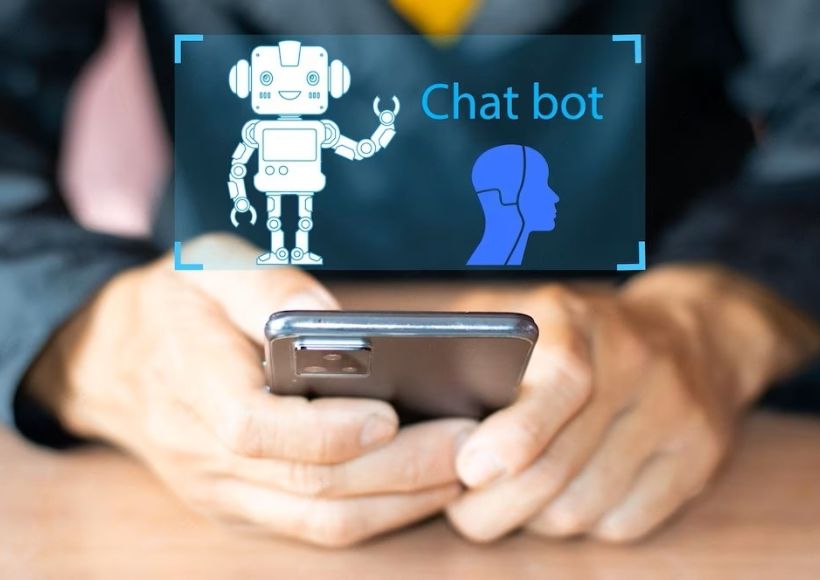How To Turn Your Smartphone Into A Computer

In today’s tech-savvy world, smartphones have evolved beyond mere communication devices, boasting computing power comparable to traditional PCs. Imagine seamlessly transitioning from a mobile device to a full-fledged workstation with a larger screen, keyboard, and mouse – a reality within reach for Android, Windows, and iPhone users. This guide will walk you through how to turn your smartphone into a computer.
Windows Phone: Microsoft’s Display Dock
For Windows Phone users, Microsoft offers a dedicated solution called Display Dock. Designed for the Lumia 950 family, this device transforms your smartphone into a computer. Connect your Lumia with Windows 10 to a monitor, mouse, and keyboard via HDMI or DisplayPort inputs. The peripherals connect to the Display Dock via USB, providing a desktop-like experience.
Notably, you can multitask seamlessly between your phone and the monitor. While viewing Windows 10 on the larger screen, you can still access phone-related information such as battery levels. Though this solution is robust, it is limited to specific Lumia models and comes with a price tag.
Android: Accessible And Versatile
Android users have a plethora of options to convert their smartphones into computers. Connecting a Bluetooth keyboard and mouse is straightforward if your peripherals support Bluetooth. Alternatively, if your phone features an OTG port, you can use an OTG to USB adapter to connect a USB keyboard or mouse.
To project your Android screen onto a monitor or TV, use a compatible connector like Slimport or MHL. Most modern Android devices utilize the charging port for such connections. Ensure compatibility with your phone, as standards may vary—additionally, HDMI adapters and USB ports that connect directly to the charging port offer alternative solutions.
iPhone: Apple’s Seamless Integration
For iPhone users, the process is similar to Android. Use an official Apple cable with HDMI output, or opt for Apple TV for wireless connectivity. Depending on your iPhone model, choose between a Lightning or 30-pin connector. iOS, however, lacks native mouse support, limiting peripheral options to Bluetooth keyboards unless the device is jailbroken.
Despite this limitation, turning your iPhone into a computer is smooth with the right cables and peripherals. Apple’s ecosystem ensures seamless integration for a user-friendly experience.
Managing Mobile Storage
With the transformation complete, your smartphone now serves as your computer’s CPU. However, limited internal storage may pose a challenge. Some smartphones support microSD cards, providing additional space. Alternatively, explore cloud storage services like Dropbox or Google Drive for efficient data management.
Embracing the Change
As you embark on this journey of turning your smartphone into a computer, shifting your perspective is essential. Your smartphone is no longer just a device for calls and texts; it’s a powerful tool for work and productivity. Access your music, photos, and files with unparalleled convenience, perform tasks typically reserved for computers, and enjoy the flexibility of a mobile workstation.
Conclusion
In conclusion, the era of smartphones transcending their traditional roles is here. Embrace the potential of your device, unlock its capabilities, and redefine how you approach work and productivity. Your smartphone is not just innovative; it’s your compact, versatile computer ready to adapt to your changing needs.
Also Read : What Are The Advantages Of The Internet In Business Communication?